3D Biomorphs - Instructions
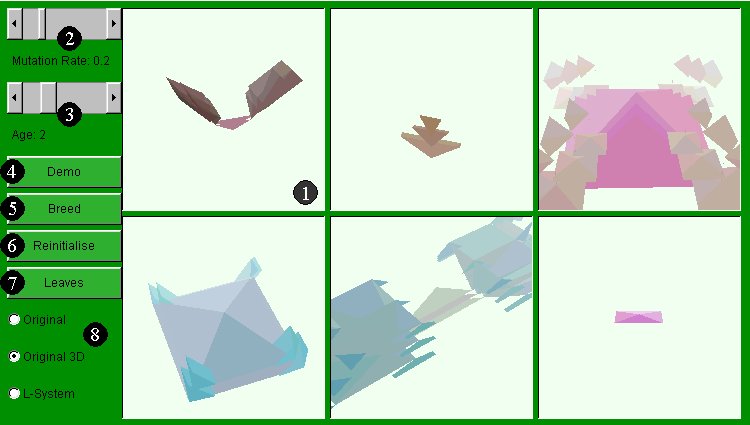 1) Biomorph Windows
Click and drag a biomorph to rotate it.
Right click (or Ctrl click) a biomorph to select it.
Alt-Click and drag on a biomorph to zoom in/out.
Shift-click and drag on a biomorph to move it up/down/left/right.
2) "Mutation Rate" Slider
Alter the mutation rate slider to change the amount of random difference between one generation of biomorphs and the next.
3) "Age" Slider
Determines complexity of the L-System Biomorphs. Greater age equals more complex. Remember, don't put it above 3 if you value your sanity.
4) "Demo" Button
Automatically rotate all current biomorphs. While in this mode you can still move and rotate the biomorphs yourself. When you stop rotating, the applet will attempt to continue rotating in the same direction. Clever, huh?
5) "Breed" Button
To create new biomorphs based on one biomorph, select one biomorph and click the "breed" button. This will fill all windows except the selected window with new biomorphs.
To breed 2 biomorphs together, select 2 biomorphs and click the "breed" button. This will fill all windows except the selected windows with new biomorphs. These new biomorphs will be bred from the 2 selected biomorphs.
6) "Reinitialise" Button
Fills all biomorph windows with new biomorphs.
7) "Leaves" Button
Toggles leaves on or off for L-System biomorphs. Turning them off can speed up the applet considerably. Toggling leaves on or off will not reinitialise the biomorphs, but it will reset their positions.
8) Biomorph Type Selector
Click on the name of the type of biomorph you wish the applet to generate.
1) Biomorph Windows
Click and drag a biomorph to rotate it.
Right click (or Ctrl click) a biomorph to select it.
Alt-Click and drag on a biomorph to zoom in/out.
Shift-click and drag on a biomorph to move it up/down/left/right.
2) "Mutation Rate" Slider
Alter the mutation rate slider to change the amount of random difference between one generation of biomorphs and the next.
3) "Age" Slider
Determines complexity of the L-System Biomorphs. Greater age equals more complex. Remember, don't put it above 3 if you value your sanity.
4) "Demo" Button
Automatically rotate all current biomorphs. While in this mode you can still move and rotate the biomorphs yourself. When you stop rotating, the applet will attempt to continue rotating in the same direction. Clever, huh?
5) "Breed" Button
To create new biomorphs based on one biomorph, select one biomorph and click the "breed" button. This will fill all windows except the selected window with new biomorphs.
To breed 2 biomorphs together, select 2 biomorphs and click the "breed" button. This will fill all windows except the selected windows with new biomorphs. These new biomorphs will be bred from the 2 selected biomorphs.
6) "Reinitialise" Button
Fills all biomorph windows with new biomorphs.
7) "Leaves" Button
Toggles leaves on or off for L-System biomorphs. Turning them off can speed up the applet considerably. Toggling leaves on or off will not reinitialise the biomorphs, but it will reset their positions.
8) Biomorph Type Selector
Click on the name of the type of biomorph you wish the applet to generate.
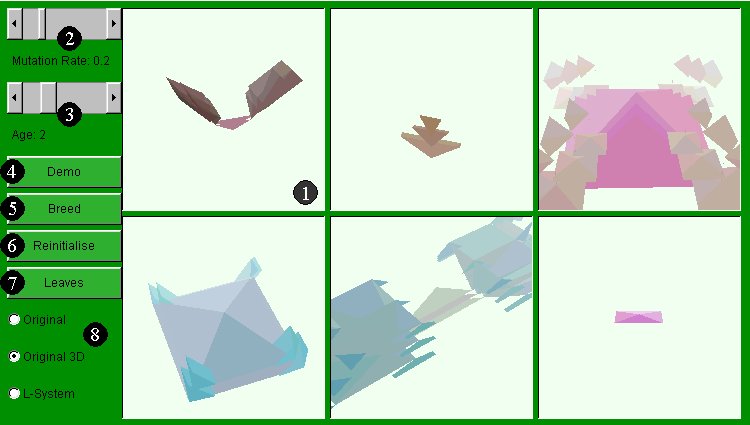 1) Biomorph Windows
Click and drag a biomorph to rotate it.
Right click (or Ctrl click) a biomorph to select it.
Alt-Click and drag on a biomorph to zoom in/out.
Shift-click and drag on a biomorph to move it up/down/left/right.
2) "Mutation Rate" Slider
Alter the mutation rate slider to change the amount of random difference between one generation of biomorphs and the next.
3) "Age" Slider
Determines complexity of the L-System Biomorphs. Greater age equals more complex. Remember, don't put it above 3 if you value your sanity.
4) "Demo" Button
Automatically rotate all current biomorphs. While in this mode you can still move and rotate the biomorphs yourself. When you stop rotating, the applet will attempt to continue rotating in the same direction. Clever, huh?
5) "Breed" Button
To create new biomorphs based on one biomorph, select one biomorph and click the "breed" button. This will fill all windows except the selected window with new biomorphs.
To breed 2 biomorphs together, select 2 biomorphs and click the "breed" button. This will fill all windows except the selected windows with new biomorphs. These new biomorphs will be bred from the 2 selected biomorphs.
6) "Reinitialise" Button
Fills all biomorph windows with new biomorphs.
7) "Leaves" Button
Toggles leaves on or off for L-System biomorphs. Turning them off can speed up the applet considerably. Toggling leaves on or off will not reinitialise the biomorphs, but it will reset their positions.
8) Biomorph Type Selector
Click on the name of the type of biomorph you wish the applet to generate.
1) Biomorph Windows
Click and drag a biomorph to rotate it.
Right click (or Ctrl click) a biomorph to select it.
Alt-Click and drag on a biomorph to zoom in/out.
Shift-click and drag on a biomorph to move it up/down/left/right.
2) "Mutation Rate" Slider
Alter the mutation rate slider to change the amount of random difference between one generation of biomorphs and the next.
3) "Age" Slider
Determines complexity of the L-System Biomorphs. Greater age equals more complex. Remember, don't put it above 3 if you value your sanity.
4) "Demo" Button
Automatically rotate all current biomorphs. While in this mode you can still move and rotate the biomorphs yourself. When you stop rotating, the applet will attempt to continue rotating in the same direction. Clever, huh?
5) "Breed" Button
To create new biomorphs based on one biomorph, select one biomorph and click the "breed" button. This will fill all windows except the selected window with new biomorphs.
To breed 2 biomorphs together, select 2 biomorphs and click the "breed" button. This will fill all windows except the selected windows with new biomorphs. These new biomorphs will be bred from the 2 selected biomorphs.
6) "Reinitialise" Button
Fills all biomorph windows with new biomorphs.
7) "Leaves" Button
Toggles leaves on or off for L-System biomorphs. Turning them off can speed up the applet considerably. Toggling leaves on or off will not reinitialise the biomorphs, but it will reset their positions.
8) Biomorph Type Selector
Click on the name of the type of biomorph you wish the applet to generate.